PLDI'14 Artifact on SCCharts


 Command Line Compiler
Command Line Compiler  Quick Start Guide (pre 0.13)
Quick Start Guide (pre 0.13)
Modeling SCCharts with KIELER – PLDI'14 Artifact
This tutorial should guide you if you like to model SCCharts with KIELER and use the circuit based software synthesis path as explained in our [1] PLDI'14 submission. We will show you how to
1. Download & Start KIELER,
2. Model an SCChart, and
3. Generate C Code.
We will use a simple example here in order to illustrate the process. Please refer to the SCCharts superpage for the project status and known limitations. If you are interested in the source code you can find instruction how to download and compile it here: Getting Started.
See a list of the evaluated examples at the end.
[1] PLDI submission: http://rtsys.informatik.uni-kiel.de/~biblio/downloads/papers/pldi14-submitted.pdf
In addition to the step-by-step tutorial below we also captured a video that shows each of the explained steps:
Download location: http://rtsys.informatik.uni-kiel.de/~kieler/files/pldi14/sccharts.swf
1. Download & Start KIELER
Download a suitable KIELER version for your operation system. The zip bundles are fully compiled and ready-to-run, they do not need any further installation process. Just save and extract them to/at the location of your choice and start the KIELER executable.
Download location: http://rtsys.informatik.uni-kiel.de/~kieler/files/pldi14/
When you start the KIELER executable, you probably need to set a (new) workspace location of your choice. (Click on the images to enlarge them).
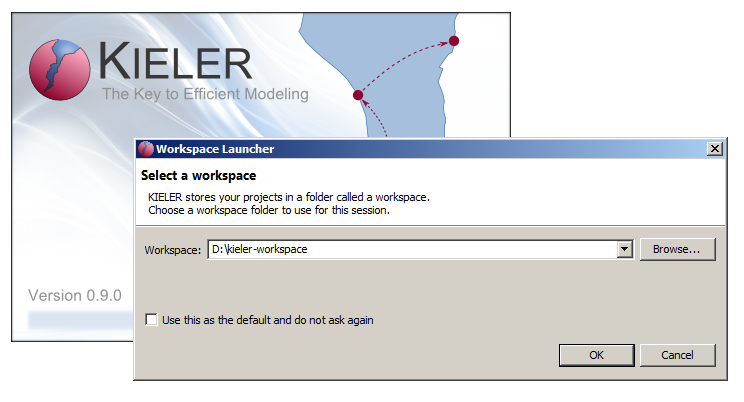
If you selected a new workspace location, you will see a welcome screen like this:
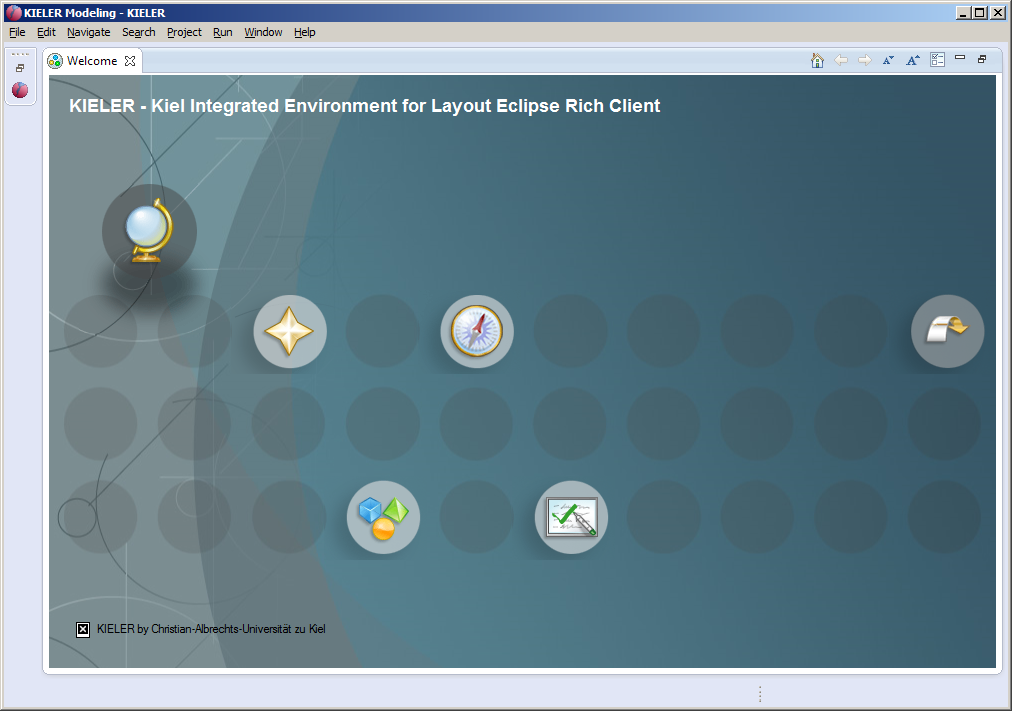
Dismiss this "Welcome" tab. After that you'll be all set and KIELER should look like this:
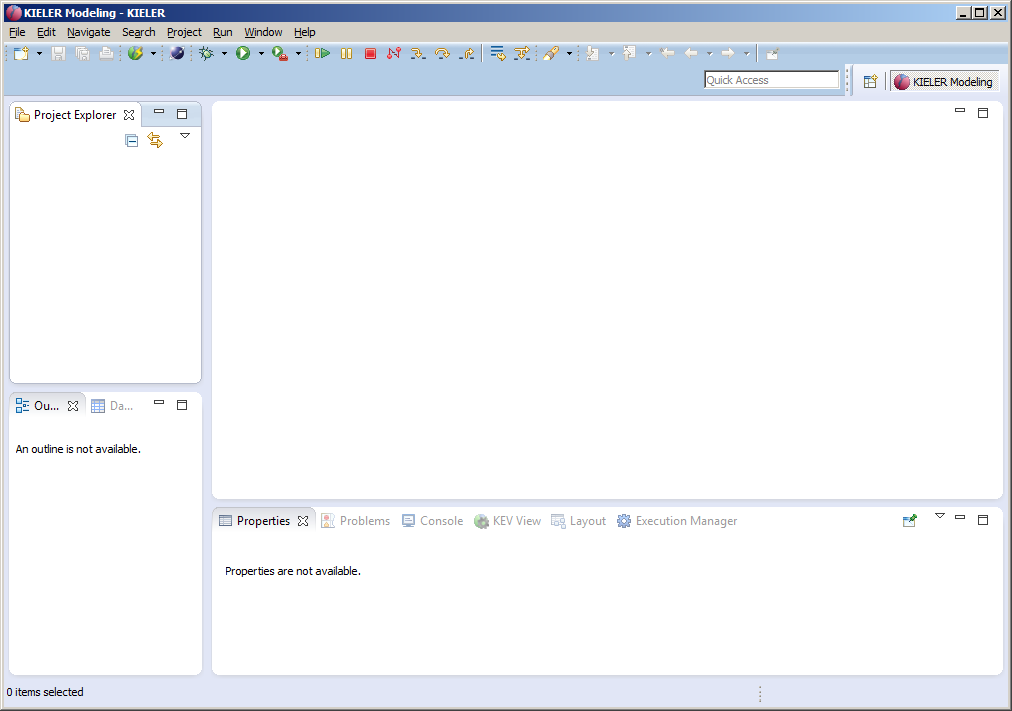
In order to prepare modeling, we must create a project. Right-click in the Project Explorer to do so.
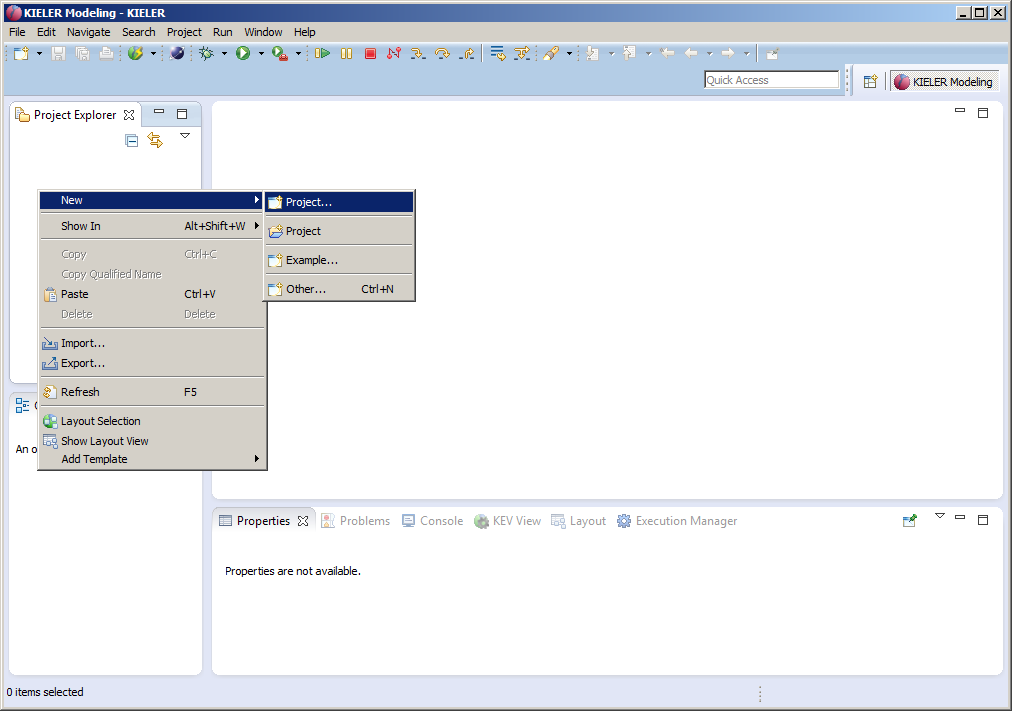
Select a General Project and click on next, then enter a project name, e.g. pldi14 and click on finish:
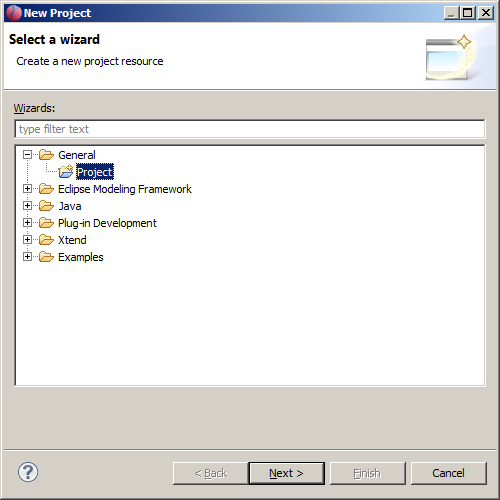
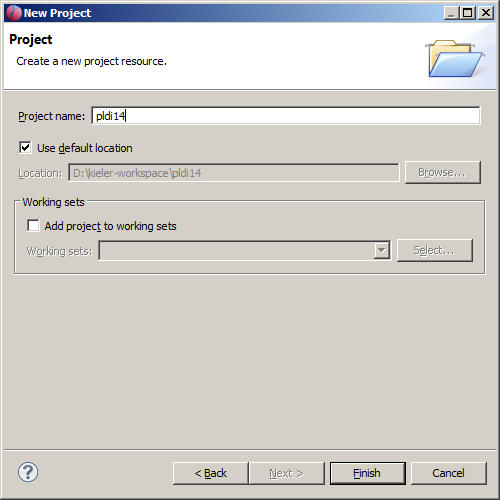
Now KIELER should look like this:
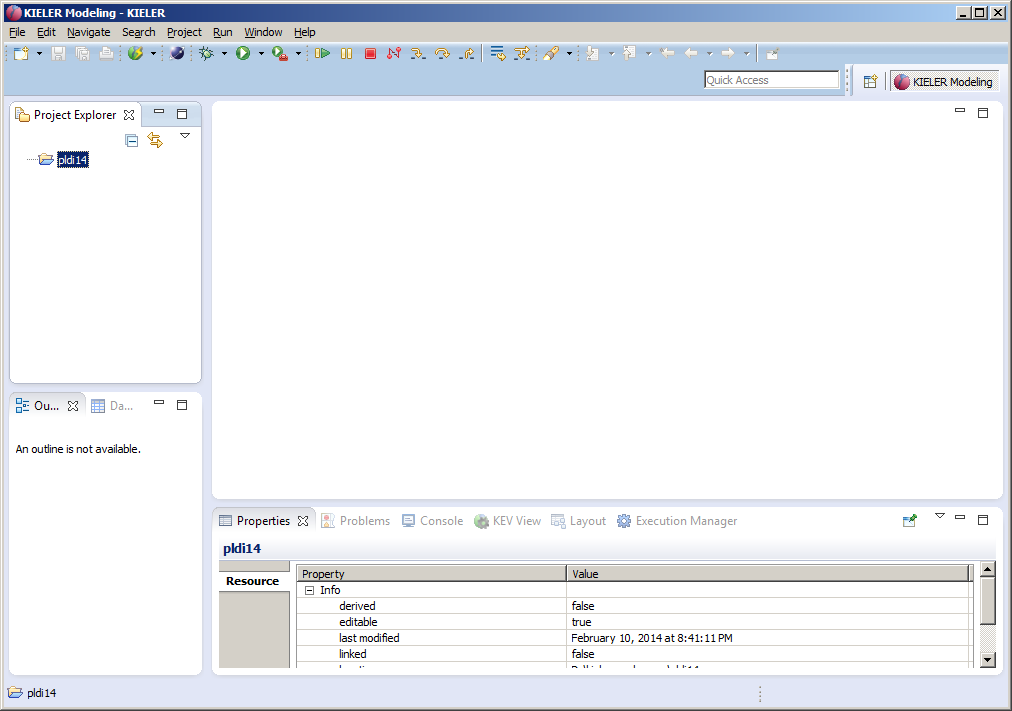
Now you can proceed in modeling an SCChart as explained below.
2. + 3. Model and Compile an SCChart
We have moved the guide that shows how to model and compile an SCChart within KIELER to a new Quick Start Guide (pre 0.13). Be advised that in order to follow all explanations there may require the latest version of KIELER not the (possibly outdated) PLDI-Artifact.
4. Evaluated Examples
In the following, you find the examples used for evaluation. Be advised that there currently is no tool integrated evaluation possible. Please refer to the SCCharts superpage for the project status and known limitations.
Find the list of Examples used for evaluation here.

