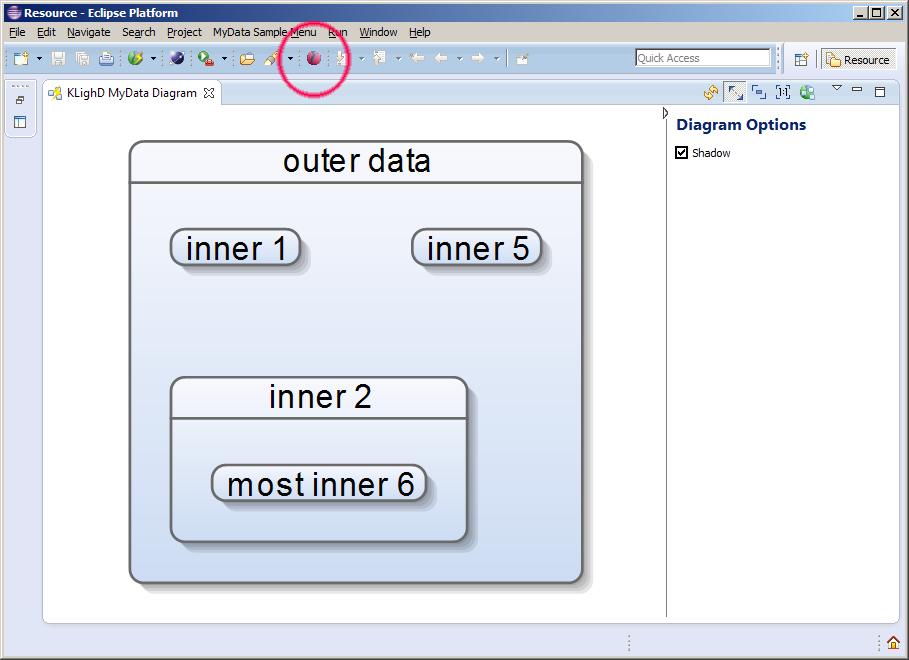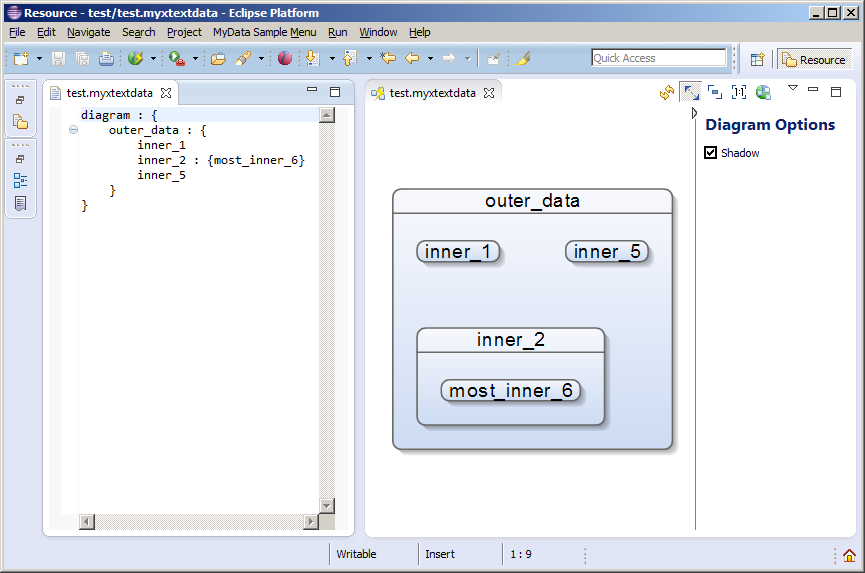KLighD old Minimal Example HowTo
These instructions should guide you if you'd like to try out using KLighD for visualizing your own models or data structures.
Two Examples
We provide two minimal step-by-step examples:
Both examples require an Eclipse Kepler Modeling setup with the KLighD framework installed. Please follow the instruction below in order to setup an Eclipse suitable to run the examples. It is suggested to start with a fresh copy of Eclipse. You can install both examples in the same workspace and run them together, or, if you are only interested in one of them, you can choose to install only one of the examples in your workspace.
Eclipse Installation (pre-requirement)
In order to get these examples working, you need an Eclipse installation according to the following instructions:
- Download Eclipse Kepler (Modeling Edition):
Windows x64: http://www.eclipse.org/downloads/download.php?file=/technology/epp/downloads/release/kepler/SR1/eclipse-modeling-kepler-SR1-win32-x86_64.zip&mirror_id=546
Mac x64: http://www.eclipse.org/downloads/download.php?file=/technology/epp/downloads/release/kepler/SR1/eclipse-modeling-kepler-SR1-macosx-cocoa-x86_64.tar.gz
Other: http://www.eclipse.org/downloads/packages/eclipse-modeling-tools/keplersr1 - Start Eclipse.
- Add the KIELER Pragmatics release 0.10.0 update site to your Eclipse (Help -> Install New Software ... -> Add):http://rtsys.informatik.uni-kiel.de/~kieler/updatesite/release_pragmatics_0.10.0/
- Select
[x] Layout,
[x] Lightweight Diagrams, and
[x] Sources
to be installed into your Eclipse. You may need to re-start Eclipse after finishing the installation process. Note that you may be asked to review installation process where kieler.ptolemy features are opt out. You can safely accept these proposed changes as this feature is not mandatory in order to properly run the examples.
Run-Configuration
When you have setup the examples as explained in the sub-pages, you finally want to run the examples. You need to setup a run-configuration to do so. You can run both examples using the same run-configuration.
- Click on Run -> Run Configurations ...
- Right click on Eclipse Applications and then click on New
- Give the run-configuration a proper name, e.g. KLighD Example
In the Arguments tab, set the VM arguments to:
-Dosgi.requiredJavaVersion=1.5 -Dhelp.lucene.tokenizer=standard -Xms80m -Xmx1048m -Xss2048k -XX:MaxPermSize=196m- Finally, click on Apply, then click Run to start the example.